How to create White Label Music Distribution profiles
So, you’ve created a white label account with My Client Zone and you’re ready to start telling artists how they can upload their releases. Great Stuff!
Our system works through a unique link that will be generated within My Client Zone to interact with your front-end website. You can add your own domain too!
In this first blog, we’ll show you how to add artist and label profiles. Get ready to do music distribution your way!
To begin, you need to invite your artists and labels to create their accounts on the system. You can invite them via email by accessing the left-hand navigation menu and clicking ‘Sub Profiles’ > ‘New Sub Profile’ and then entering the artists name and their email address.
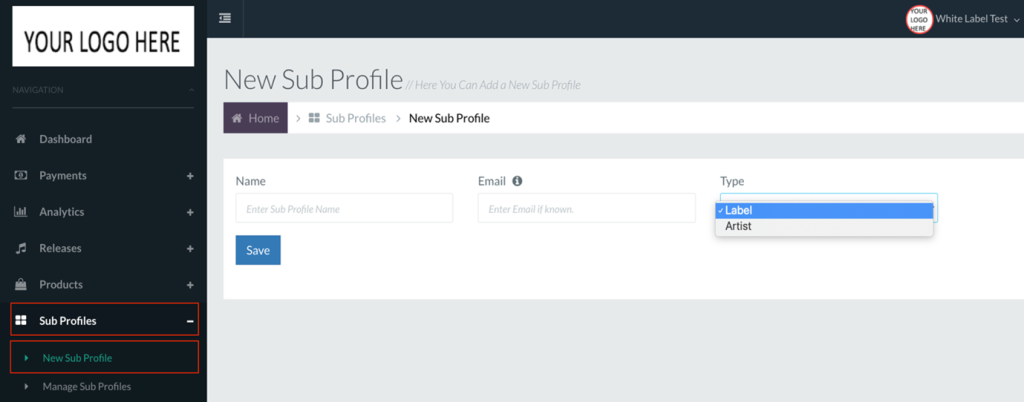
It’s important to note that label accounts will need to add an artist sub account before they can add any releases.
If you are adding the artists profile for your client, go to Sub Profiles > Manage Sub Profiles and find their Label Account by either Searching in the box or finding their name in the list, you can also tab between Label, Artists or All.

When you’ve found the label click select to enter their account. You now need to follow the above process to add the artist account (Sub Profiles > New Sub Profile > add artist name and contact email address.
If you need to talk your client through the process, you can see what they see by navigating to their sub profile. From the navigation menu (shown above) select Sub Profiles > Manage Sub Profiles (underneath New Sub Profile). You can now select the clients account and you’ll see what they are seeing.
Read our next blog to find out how to create a release.

